GoTripod News / Software
Transformation from every angle
Dynamically generating responsive images with Timber's resize filter and the srcset attribute
Timber has loads of useful filters built in which can make all kinds of jobs much easier. One of those jobs is resizing and cropping images, for which we can use the resize filter. The syntax is simple, as with all things Twig - we simply add the filter to our image source, passing through a width or height to resize or both to crop.
The following example will resize the image to a width of 300px while retaining its aspect ratio:
{{ item.src|resize(300) }}{{ item.src|resize(0, 300) }}{{ item.src|resize(300, 300) }}srcset="{{ item.src|resize(480) }} 480w, {{ item.src|resize(1280) }}
1280w, {{ item.src|resize(1920) }} 1920w"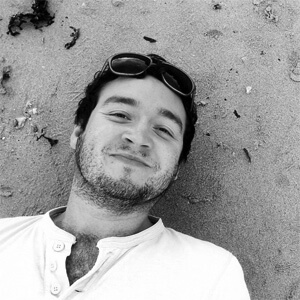
Written by: Matthew Dixon, Lead Front End Developer
Filed under:
Topics:
Filed under:
Topics: